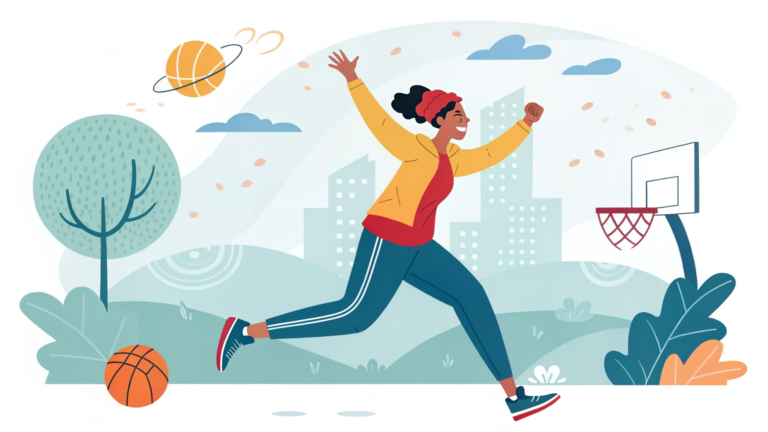The Jumper EZbook 95 Max 16 laptop is a budget-friendly device designed for students, professionals, and everyday users who need portability and essential computing features. Setting it up for the first time can feel challenging if you are not familiar with the process.
The initial setup ensures your laptop is ready for smooth performance, security, and personalization. From powering it on to connecting it to Wi-Fi, installing updates, and customizing settings, each step helps create a better user experience.
Proper setup also protects your device from security risks and optimizes performance. In this article, we will cover the complete initial setup process of the Jumper EZbook 95 Max 16 laptop.
Step 1: Unboxing and Physical Setup
When you first open the box, carefully remove the laptop and its accessories, which typically include a charger and documentation. Place the laptop on a clean, flat surface to avoid scratches. Plug in the charger before starting, as most new laptops ship with partially charged batteries. Connecting to power ensures the system does not shut down during updates. Check for protective films on the screen and remove them gently. Once the device is ready, press the power button to begin the setup process.
Step 2: First Boot and Language Selection
When you power on the Jumper EZbook 95 Max 16 for the first time, you will be greeted with the Windows setup screen. Select your preferred language, region, and keyboard layout. This is important because it determines how your system displays text, formats time, and accepts input. Choosing the right keyboard layout ensures smooth typing without mismatched keys. If you make a mistake, you can change these settings later in Windows.
Step 3: Connect to Wi-Fi
The next step is connecting your laptop to the internet. Select your Wi-Fi network from the list and enter the password. A stable internet connection is necessary for activating Windows, downloading updates, and signing in to your Microsoft account. If you don’t have Wi-Fi access immediately, you can skip this step, but connecting early ensures a smoother setup. Wired internet using an adapter is also possible if Wi-Fi is unavailable.
Step 4: Sign in with Microsoft Account or Create Local Account
Windows will prompt you to sign in with a Microsoft account. This account lets you sync settings, access OneDrive, and download apps from the Microsoft Store. If you already have an account, log in using your email and password. If not, you can create one during setup or choose the “offline account” option to create a local account. Using a Microsoft account is recommended for better integration, but a local account works well if you prefer offline privacy.
Step 5: Windows License Agreement and Activation
You will need to accept the Microsoft license agreement to proceed. The Jumper EZbook 95 Max 16 usually comes with Windows pre-installed, and it may activate automatically once connected to the internet. If activation doesn’t occur, check the system settings later and enter a valid product key. Without activation, some features like personalization will be restricted.
Step 6: Set Up Privacy Preferences
Windows will ask for permissions regarding privacy, location services, diagnostics, and targeted ads. You can enable or disable these options based on your preference. For example, turning off location services may improve privacy but disable location-based apps. Adjust these carefully to balance usability and security. Most users choose limited diagnostics for better privacy without losing essential updates.
Step 7: Configure Security Options
Setting up a password, PIN, or Windows Hello is essential to protect your laptop. A PIN is often faster to use compared to a password. If the model supports fingerprint or facial recognition, you may see those options too. Configuring these ensures your data is safe and prevents unauthorized access. It is highly recommended to set a recovery option like email or phone for account recovery.
Step 8: Update Windows and Drivers
Once you reach the desktop, the first task should be updating Windows. Go to Settings > Update & Security > Windows Update and check for updates. Installing updates ensures you have the latest security patches and performance improvements. Next, check the device manager for driver updates, especially for Wi-Fi, graphics, and touchpad. Jumper laptops may use generic drivers, so keeping them updated improves stability.
Step 9: Install Essential Software
After updates, install the software you need for work or entertainment. Popular essentials include web browsers (Chrome, Firefox), office suites (Microsoft Office or LibreOffice), and antivirus programs if you prefer extra protection. For students, note-taking and PDF software can be helpful. Installing these early ensures the laptop is immediately ready for productivity.
Step 10: Customize Settings and Appearance
Finally, personalize your laptop to fit your preferences. You can change the desktop wallpaper, theme, taskbar settings, and power options. Adjusting power settings is particularly useful for laptops, as it balances battery life and performance. Enable night light mode for eye comfort, and arrange your desktop for easy access to frequently used apps. Personalization makes the laptop feel more like your own and improves daily usage comfort.
Conclusion
Setting up the Jumper EZbook 95 Max 16 laptop is a straightforward process when followed step by step. From unboxing to customizing, each stage prepares your laptop for smooth and secure use.
Connecting to Wi-Fi, signing in, and updating the system are crucial for long-term stability. Configuring privacy and security ensures your personal data remains protected.
Installing software and customizing the desktop enhances usability and comfort. With these steps completed, your Jumper laptop will be fully ready for efficient everyday computing.
Frequently Asked Questions (FAQs)
Q1. Does the Jumper EZbook 95 Max 16 come with Windows pre-installed?
Yes, it usually comes with Windows pre-installed and activates automatically once connected to the internet.
Q2. Can I set up the laptop without a Microsoft account?
Yes, you can create a local account instead of signing in with a Microsoft account, though some features will be limited.
Q3. How do I update drivers on the Jumper EZbook 95 Max 16?
Go to Device Manager, right-click on the hardware, and select “Update Driver.” You can also check Windows Update for driver updates.
Q4. How long does the initial setup take?
The initial setup usually takes between 20–40 minutes depending on updates and internet speed.
Q5. Can I upgrade the RAM in this laptop?
Most Jumper laptops have fixed RAM, so upgrades are usually not possible. Always check the exact model’s specifications.
Q6. How do I improve battery life during setup?
Enable battery saver mode, reduce brightness, and turn off Wi-Fi if not needed while performing offline setup.
Q7. Is antivirus software required for Jumper laptops?
Windows Defender provides basic protection, but you can install third-party antivirus software for extra security.
Q8. What should I do if Windows doesn’t activate?
Check internet connection, restart the laptop, or enter the product key manually from Settings > Activation.
Q9. Does the laptop support fast charging?
Charging speed depends on the included adapter, but most Jumper laptops support relatively quick charging for their size.
Q10. Can I reset the laptop after setup if needed?
Yes, you can reset the laptop from Settings > Update & Security > Recovery if you want to start fresh.